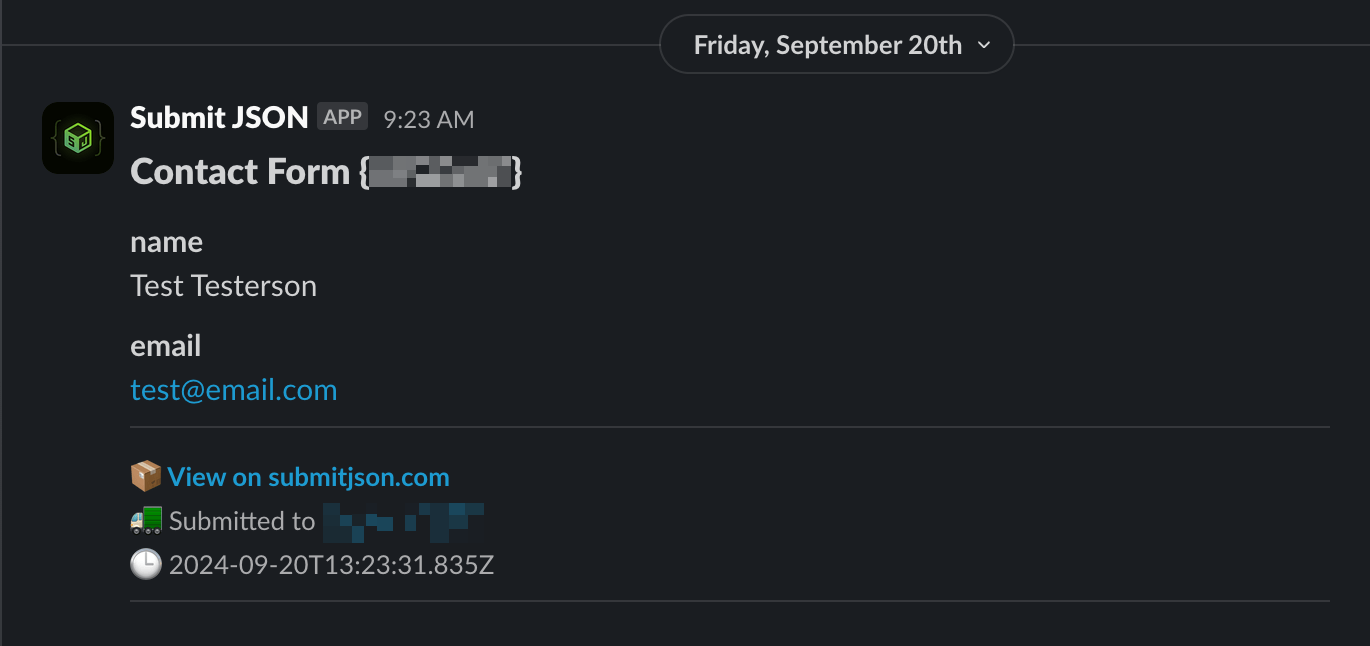Submit JSON with Slack
✨ Slack is available on Growth and Pro plans
1. Connect to Slack
You can find the Slack integration in an endpoint's settings, your integrations page, or right below this sentence. Click the "Connect workspace" workspace button to make the connection.
Sign in to your Slack workspace and click Continue. Then, enter your Slack credentials using one of the sign-in methods and click the Allow button to grant Submit JSON permission to access your workspace.
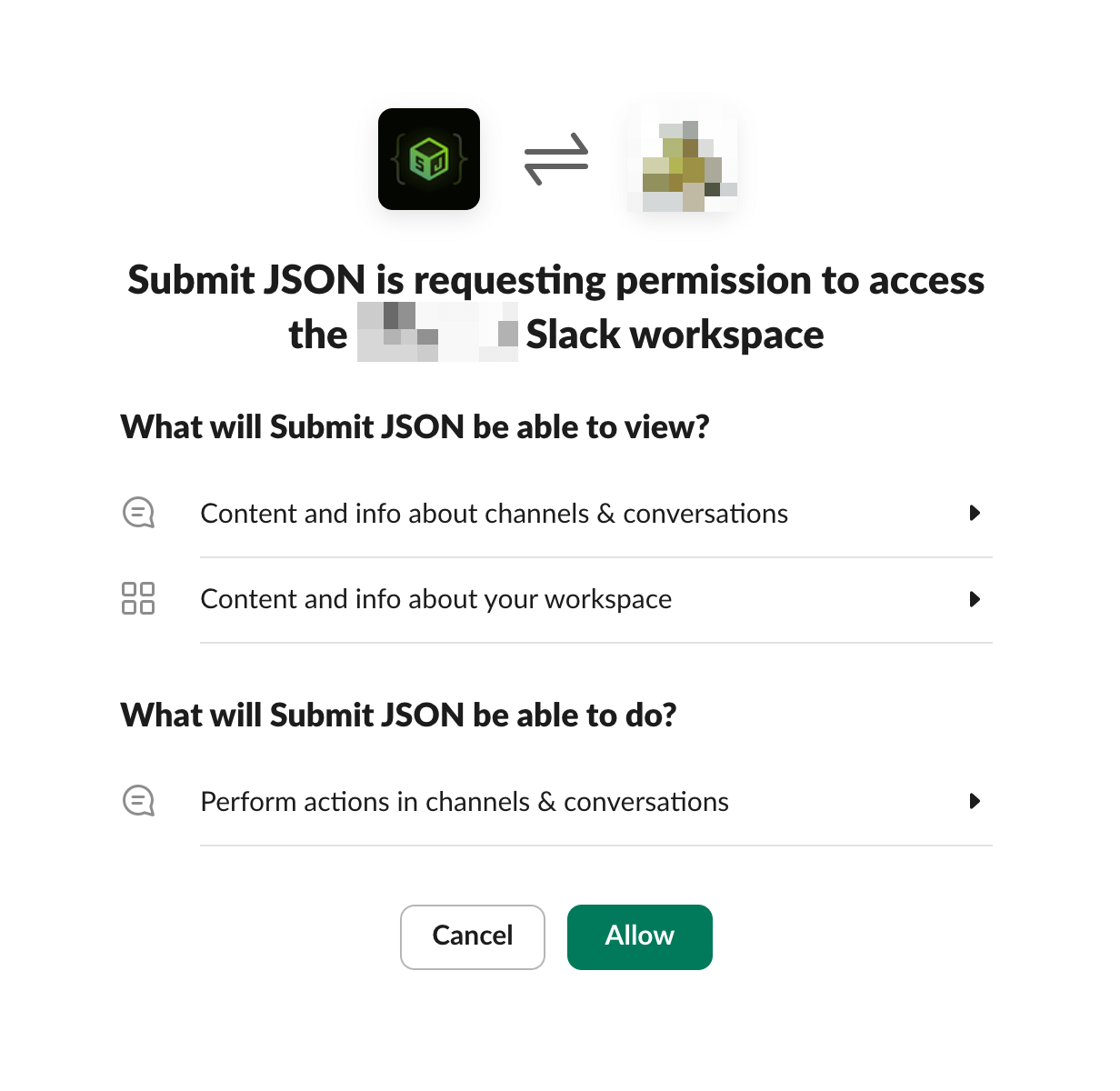
2. Choose a channel
Navigate to an endpoint's or project's settings, click Enabled for the Slack notification, then finally choose which channel will receive the message.
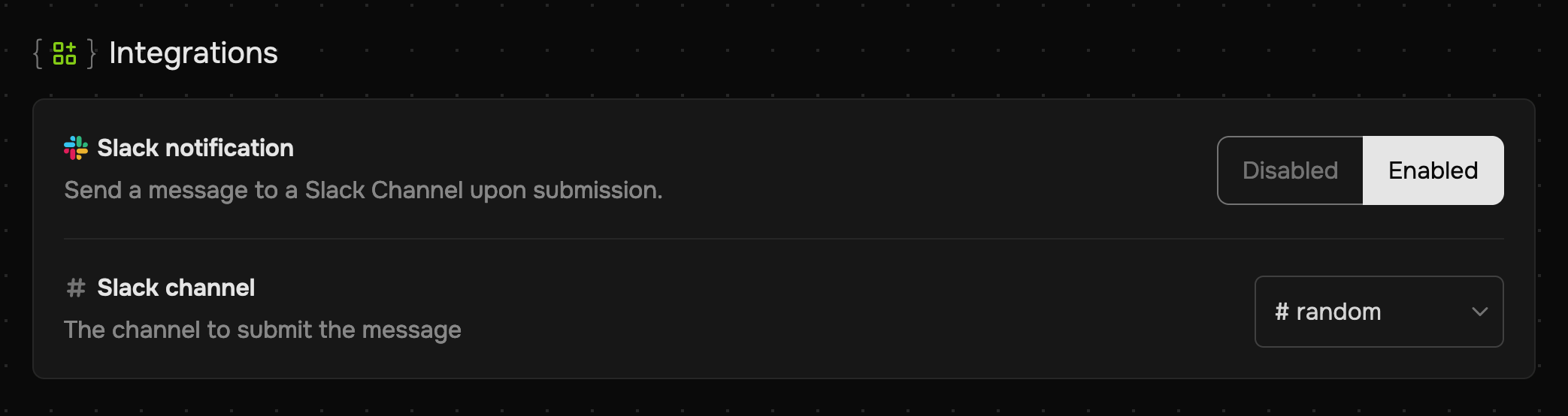
3. Get Notified
Whenever you receive a submission, Submit JSON will instantly notify the connected Channel.
The default Slack message will look like the example below, or will display as raw JSON if the submissionFormat on the endpoint is set to raw.
Click "View on submitjson.com" to open the submission in your Submit JSON dashboard.