{}
Submit JSON with Telegram
✨💬 Telegram is available on Growth and Pro plans
1. Connect to Telegram
- Start a chat with the Submit JSON bot (@submit_json_bot) on Telegram.
- Use the
/connectcommand to integrate with an endpoint. You must include your endpoint slug and api key as parameters, separated by a space like so:
/connect {endpointSlug} {apiKey}
text
- Finally, we will send you a confirmation email to validate the Telegram connection.
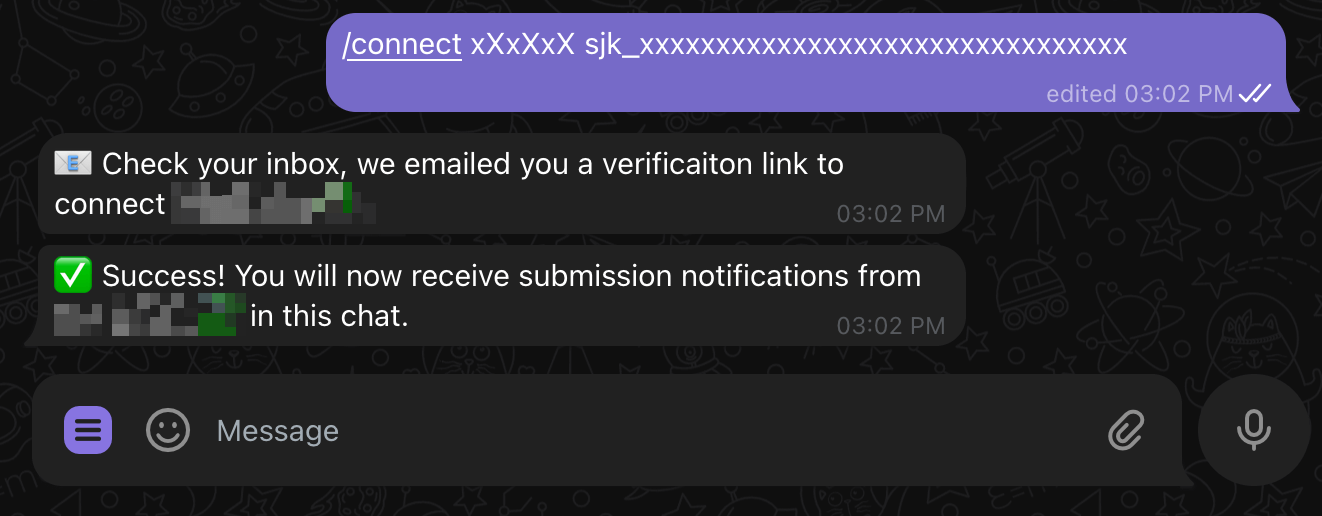
2. Get Notified
Whenever you receive a submission, Submit JSON will instantly notify the connected Telegram chat.
The message will look like the example below by default, or will display as raw JSON if the submissionFormat on the endpoint is set to raw.
Click "View on submitjson.com" to open the submission in your Submit JSON dashboard.
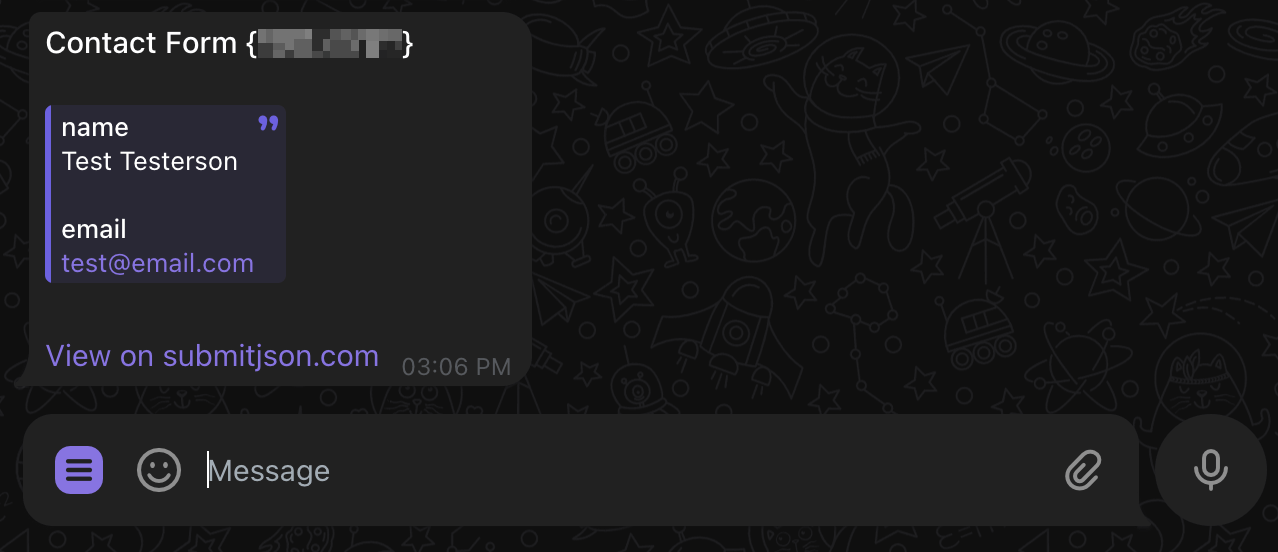
Configure your endpoint
After a successfully connecting an endpoint, Telegram notifications are enabled by default. To disable, navigate to an endpoint's Telegram settings and click "Disabled".
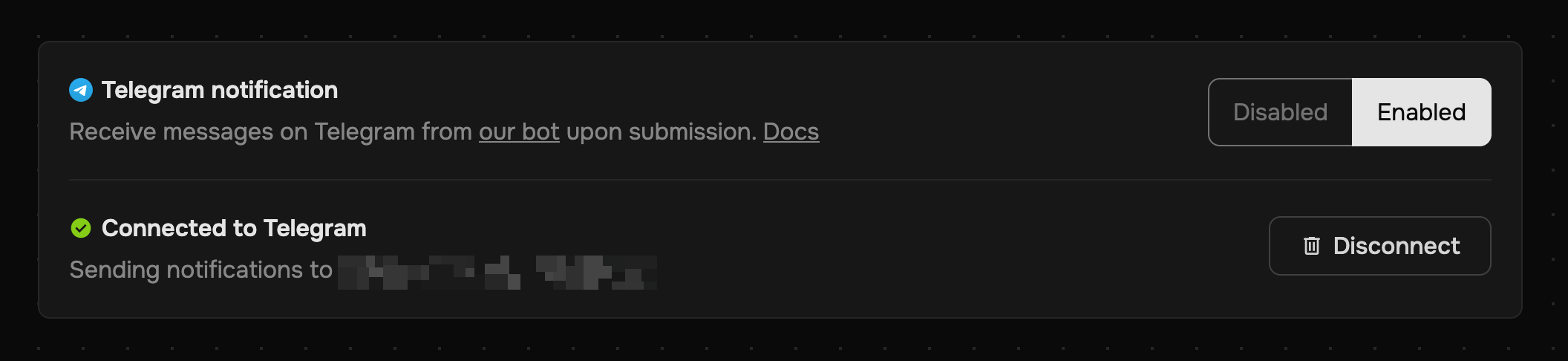
Disconnecting an endpoint
- Use the
/disconnectcommand to disconnect an endpoint from Telegram. You must include your endpoint slug and api key as parameters, separated by a space like so:
/disconnect {endpointSlug} {apiKey}
text
- Then we will send you a confirmation email to validate the Telegram disconnection.
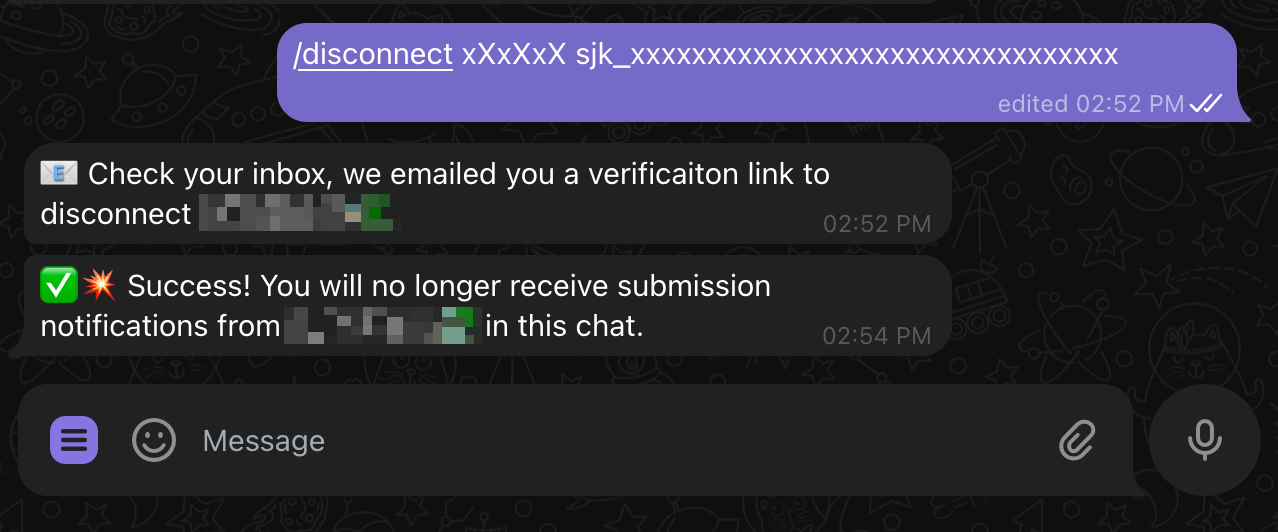
Available commands
/connect {endpoint_slug} {api_key}- Connects an endpoint to the chat
/disconnect {endpoint_slug} {api_key}- Disconnects a connected endpoint
/help- Learn how the Submit JSON bot works
Updated on 04/05/2025
